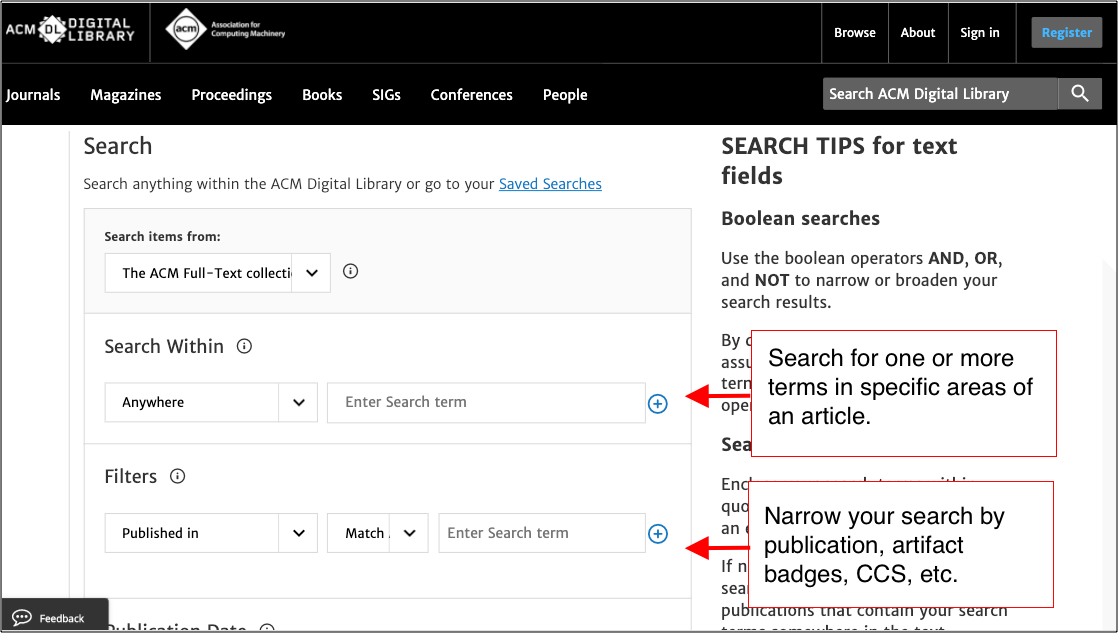Target your interest areas with precision using the “Advanced Search” interface
You can access the advanced search interface by clicking the “Advanced Search” link on the DL homepage or in the main navigation at the top of any DL page. You can also click the “Edit Search” button at the top of any search results page.
Clicking the “Search items from” field at the top of the interface exposes a drop-down menu which allows you to narrow your search to either the “ACM Full-Text collection” (default) or the “ACM Guide to Computing Literature.”
In the “Search Within” section, the drop-down menu allows you to select which component of an article you’d like to search for the corresponding text. The input field allows you to enter your search terms separated by Boolean operators to narrow or broaden your results. Refer to “Search Tips for text fields” for using “AND,” “OR,” and “NOT” operators. Clicking the blue plus sign button will add another row of search fields.
Below this, the “Filters” section allows you to further narrow your search by publication, artifact badges, funding agency, etc. Here, matching logic is controlled with the drop-down menu that allows you to match any, all, or none of your search terms. Once you begin typing, a list of controlled vocabulary terms will appear under the input field. Select one of these terms to add it to your search.
Finally, the “Publication Date” field provides three options for selecting the publication date range of articles in your search results.