Easily export citations and create alerts in the new ACM Digital Library
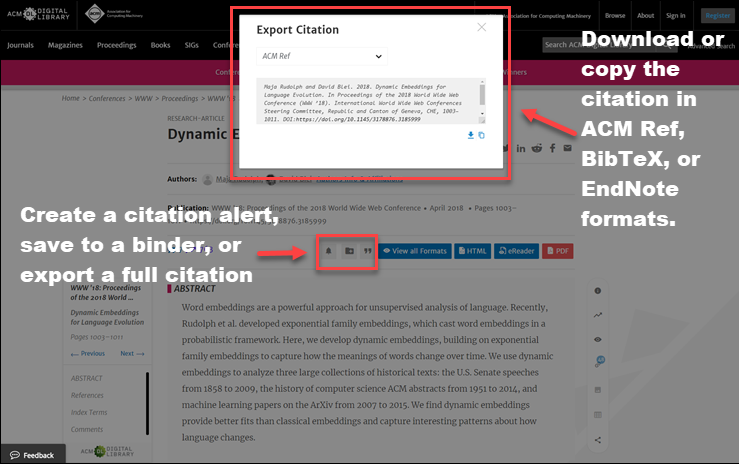 When you navigate to any article’s abstract page, you will see three gray boxes in the right-hand side of the row directly above the abstract text. Clicking on the box with the bell icon immediately sets a new citation alert for the article you are viewing. After setting this alert, an email will be sent to the address associated with your ACM account whenever this work is cited. The pop-up you see after setting an alert also allows you to navigate to a dashboard where you can easily manage all of your email alerts, including those for new content and conference proceedings.
When you navigate to any article’s abstract page, you will see three gray boxes in the right-hand side of the row directly above the abstract text. Clicking on the box with the bell icon immediately sets a new citation alert for the article you are viewing. After setting this alert, an email will be sent to the address associated with your ACM account whenever this work is cited. The pop-up you see after setting an alert also allows you to navigate to a dashboard where you can easily manage all of your email alerts, including those for new content and conference proceedings.
Immediately to the right of this utility, you’ll see another gray box displaying a folder icon. Clicking on this box will allow you to save the article you are viewing to an existing binder, or create a new binder for this article. Binders are a powerful feature of the DL that we plan to cover in detail next week.
Finally, clicking on the third gray icon, which looks like an end quote, will trigger a pop-up box that displays the paper’s full citation information. Using the drop-down menu at the top of this utility, you can choose to view the citation in BibTeX, EndNote, or ACM Ref formats. Once you have selected the format, the two blue icons at the bottom of this box allow you to either download the citation or copy it to your clipboard.