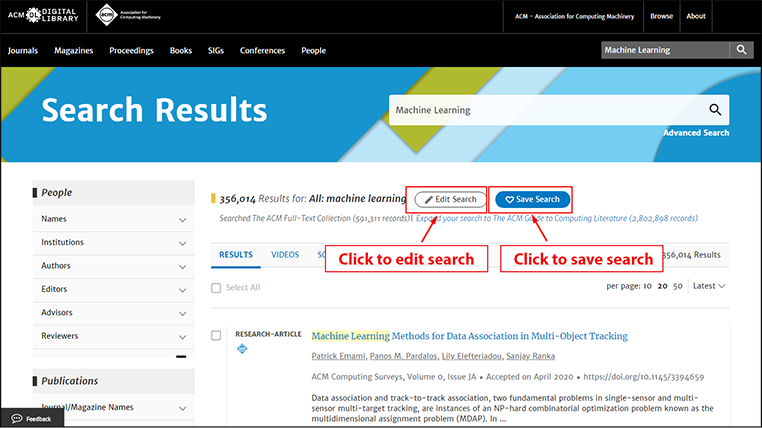Receive email alerts on your saved searchers
After you perform any search, you will see a blue button with the text “Save Search” above the results. Clicking this icon while signed into the DL with your ACM account will open a dialogue box allowing you to name this particular search and select the frequency with which you would like to receive notifications when new results match its criteria.
You can view your searches by going to your profile page and selecting “Saved Searches” from the left-hand navigation menu. Here, you can select “Run” to automatically run a saved search, “Change” to change the frequency with which you receive updates on a search, or “Delete” to delete the search.
To update one of your searches, select “Run” to run the search, then click “Edit Search” at the top of the results page. This will bring you to the “Advanced Search” window, where you can update any of the search parameters. Once you run the updated search, select “Save Search” to save it to your profile under a new name.