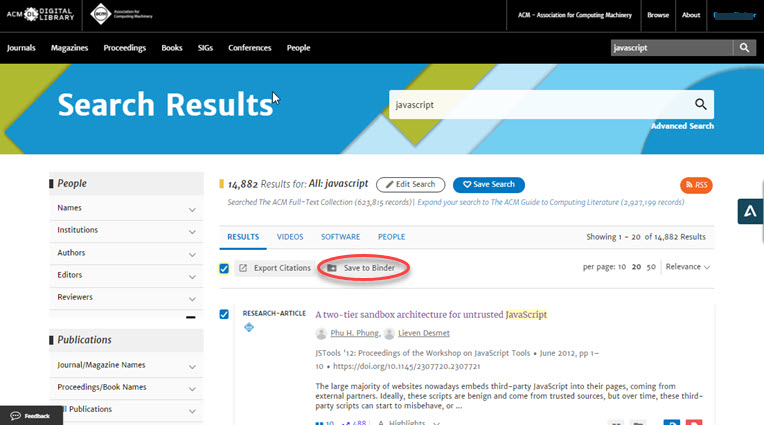Save, organize and share articles using "Binders" in the ACM DL
The ACM DL automatically maintains a binder called “My Reading List,” which contains the latest 200 full-text articles you have viewed in the ACM DL. You can easily create additional binders when you save articles to binders from search results pages and article abstract pages or through the “My Binders” dashboard.
Look for the folder icon emblazoned with a plus sign to save an article to an existing binder or to a new binder. From search results pages, you can select specific articles to save by selecting the check-off boxes that appear to the left of article titles or save all the results by selecting the “Select All” check-off box above the search results.
When you are signed into the DL with your ACM account, you can manage your binders by clicking on your name in the right-hand side of the header and selecting “My Binders.” You can copy binders, add descriptions, sort them, share them with colleagues or delete them.
You can also easily export citations of the articles saved to a binder. Select the “Export Citation” double quote icon to display a tool that allows you to copy or download the citations of each article in the binder in ACM Ref, BibTeX or EndNote format.
While binders are an excellent way to save, organize and share articles published the ACM DL, they also allow you to create a single PDF of all articles contained in the binder – effectively, a "virtual publication" with a table of contents followed by the full-text content of each article in the binder. Look for the red button labeled “Create PDF from Binder” in the upper right of the binder view.